There is currently one shortcode to show the job posts [crewhrm_careers]
You can use the shortcode like this using the shortcode block
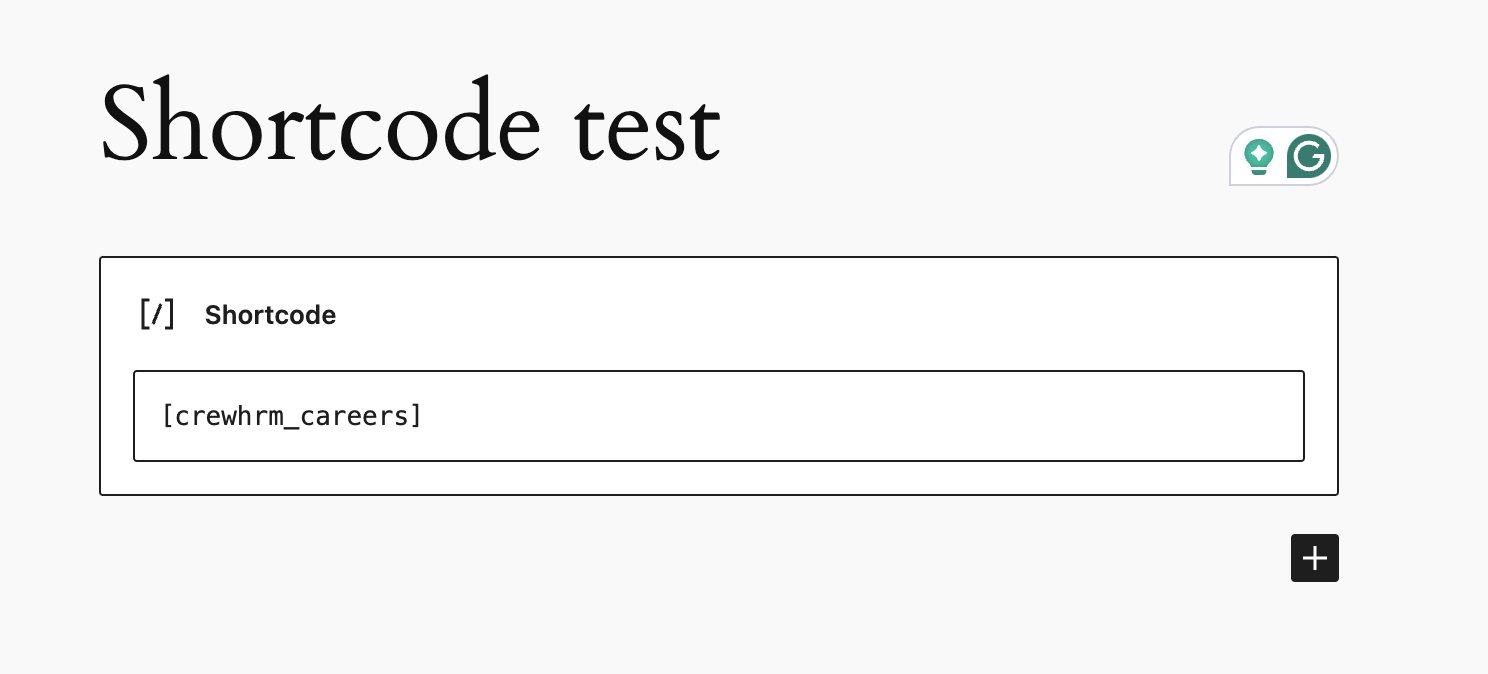
You will see the job posts are loaded with some of the basic filters like this
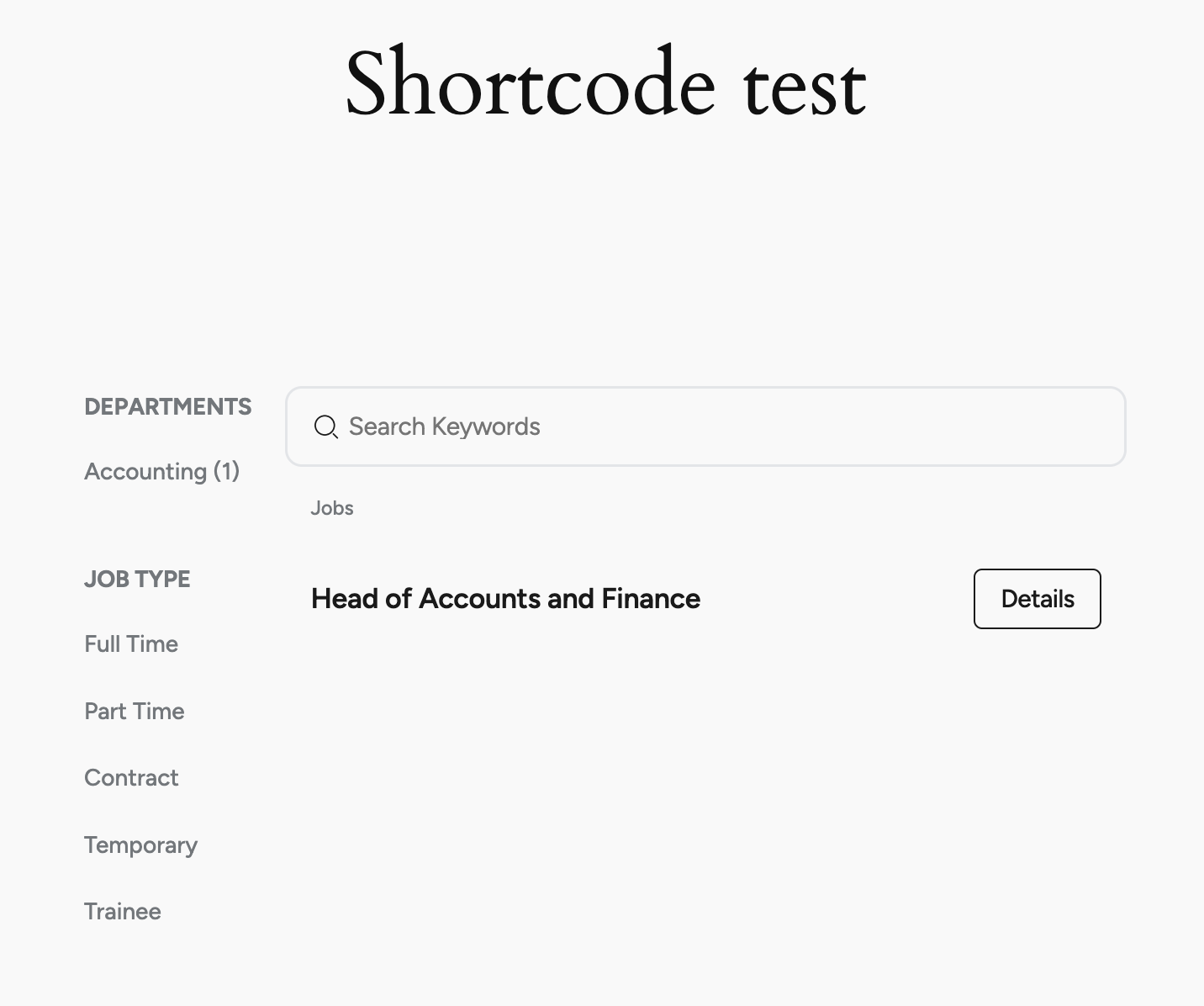
If you want to use some parameters to add or remove the elements, you can use the following-
- search: true/false
If you set this true, then the search field will be added. - header: true/false
If you set this to false, then the header section will not be loaded. - hero_image_url:
You can use an image link here. It would look like this[crewhrm_careers hero_image_url='https://static.wingify.com/gcp/uploads/sites/18/2022/11/unnamed-28.png'] - tagline:
You can add any test here. It will appear on top of the hero image. - sidebar: true/false
If you set this to true, the sidebar filters will be shown. - department_id:
You can get the department IDs by clicking on them from the job post lists. It appears with the URL likehttp://crewhrm.local/careers/?page=1&department_id=1
I clicked the accounting department from the job post list. So, the department ID for accounting is 1. So the shortcode will look like[crewhrm_careers department_id='1'] - keyword: You can put the keyword to show specific jobs that match.
- country_code: You can put the two-digit country code to show job posts matching the location.
- employment_type: full_time/part_time/contract/temporary/trainee
You can put these values to show only the matching job types.